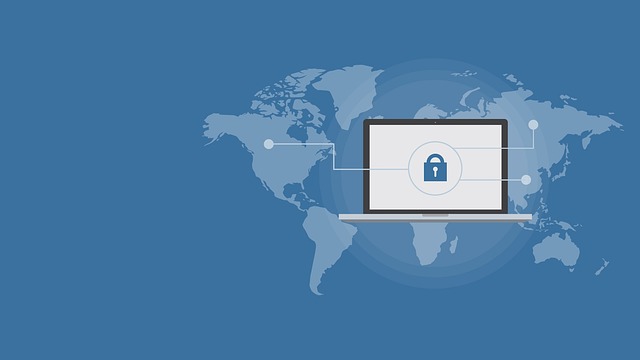Cybersecurity 101: Protecting Your Devices from Online Threats
Learn the basics of cybersecurity to shield your computers, phones, and tablets from evolving online dangers and keep your digital life safe.
Table of Contents
- Introduction
- Fortifying Your Passwords: The First Barrier
- The Power of Multi-Factor Authentication (MFA)
- Keeping Everything Updated: Patches are Your Friends
- Antivirus & Antimalware: Your Digital Guardians
- Decoding Phishing Scams: Don't Take the Bait
- Browsing and Clicking Safely: Navigating the Digital Waters
- Securing Your Home Wi-Fi: The Local Fortress
- Backup, Backup, Backup: Recovering from the Worst
- Conclusion
- FAQs
Introduction
In our hyper-connected world, our lives are increasingly intertwined with technology. From banking and shopping to staying in touch with loved ones and managing our health, devices like our smartphones, laptops, and tablets hold a vast amount of personal and sensitive information. But with this incredible convenience comes an undeniable risk: online threats. That's where understanding cybersecurity basics comes in. Think of it as digital self-defense.
Cyber threats aren't abstract concepts; they're real dangers ranging from annoying pop-ups and stolen passwords to sophisticated attacks that can lock you out of your files or drain your bank account. The landscape is constantly shifting, with attackers finding new ways to exploit vulnerabilities. So, how do we protect ourselves and our devices? This guide, your Cybersecurity 101, will walk you through fundamental steps to significantly improve your digital safety and protect your devices from online threats. It's not about becoming a tech wizard; it's about building smart, secure habits that can make a world of difference.
Fortifying Your Passwords: The First Barrier
Let's start with the gatekeepers of your digital life: passwords. How strong are yours? Are you still using 'password123' or your pet's name? If so, you're essentially leaving the front door wide open for cybercriminals. Weak passwords are one of the easiest entry points for attackers, enabling them to access your email, social media, bank accounts, and more.
The key is to create unique, complex passwords for each online account. Trying to remember dozens of complicated passwords is a Herculean task, which is why many people reuse them – a dangerous practice. This is where password managers become invaluable tools. Services like LastPass, Bitwarden, or 1Password securely store your unique, strong passwords behind a single master password (which, yes, needs to be very strong and unique!). They can also generate complex passwords for you, taking the guesswork out of it. Using a password manager is perhaps the single most effective step you can take immediately to boost your security.
The Power of Multi-Factor Authentication (MFA)
Even with strong, unique passwords, a breach is still possible. What if a service you use is hacked, and your password is leaked? This is why Multi-Factor Authentication (MFA), also known as Two-Factor Authentication (2FA), is absolutely critical. MFA adds an extra layer of security beyond just your password.
When you log in with MFA enabled, you're asked for something else in addition to your password. This "something else" falls into different categories: something you *know* (like a PIN), something you *have* (like your phone receiving a text or app notification, or a physical security key), or something you *are* (like a fingerprint or facial scan). By requiring at least two of these factors, MFA makes it dramatically harder for an attacker to gain access, even if they somehow get your password. It's widely recommended by security experts, including the U.S. National Institute of Standards and Technology (NIST), as an essential defense.
- Enable MFA Everywhere: Turn on MFA for every service that offers it – email, banking, social media, cloud storage, etc. Seriously, do it now if you haven't already.
- Prefer Authenticator Apps: While SMS codes are better than nothing, codes generated by authenticator apps (like Google Authenticator, Microsoft Authenticator, Authy) or physical security keys are generally more secure than codes sent via text message, which can potentially be intercepted.
- Backup Your MFA Methods: Most MFA setups provide backup codes or alternative recovery methods. Store these securely in case you lose your device or can't receive codes.
Keeping Everything Updated: Patches are Your Friends
Think of software updates like getting vaccinations or fixing leaky pipes in your house. Software, including operating systems (Windows, macOS, iOS, Android) and applications (browsers, apps, games), often has vulnerabilities – flaws that attackers can exploit. When a company discovers one of these flaws, they release an update, or "patch," to fix it. Delaying updates leaves these vulnerabilities open, like an unlocked window for cybercriminals.
It might seem like a hassle to pause what you're doing for an update, but it's crucial for your security. Enable automatic updates whenever possible for your operating systems and frequently used apps. Regularly check for and install updates for other software. This includes your web browser (Chrome, Firefox, Safari, Edge), which is often your primary gateway to the internet and a frequent target for exploits. Keeping everything current is a simple yet highly effective way to close known security gaps.
Antivirus & Antimalware: Your Digital Guardians
While strong passwords and updates are proactive measures, antivirus and antimalware software act as your digital immune system. These programs scan your devices for malicious software (malware), such as viruses, worms, ransomware, and spyware, and help detect and remove threats that might slip through other defenses.
Modern operating systems often come with built-in security tools (like Windows Defender or macOS Gatekeeper), which are a good starting point. However, many security experts recommend using a reputable third-party antivirus program for more comprehensive protection and advanced features. Ensure your chosen software is kept up-to-date and runs regular scans. Be wary of free, unsolicited antivirus pop-ups that claim your computer is infected – these are often scams themselves, trying to trick you into installing *actual* malware.
Decoding Phishing Scams: Don't Take the Bait
Phishing is one of the most common and effective cyber threats because it preys on human psychology rather than technical flaws. It's when attackers impersonate legitimate entities – like banks, companies, or even friends and family – to trick you into revealing sensitive information (passwords, credit card numbers) or clicking on malicious links.
These scams often arrive via email, text message (smishing), or phone call (vishing). They might create a sense of urgency ("Your account has been suspended! Click here immediately!") or appeal to greed ("You've won a prize! Just enter your bank details to claim it."). Always be skeptical of unsolicited communication asking for personal information or urgent action. Legitimate companies rarely ask for sensitive details this way. Taking a moment to pause, verify, and think critically is your best defense against falling for the bait.
- Check the Sender's Email Address: Does it match the legitimate company's domain? Be wary of slight misspellings or extra words.
- Hover Over Links: Before clicking, hover your mouse cursor over the link (without clicking!) to see the actual destination URL. Does it look legitimate? Is it taking you to the official company website, or somewhere else entirely?
- Look for Poor Grammar/Spelling: While not always present, errors can be a red flag that the message wasn't sent by a professional organization.
- Be Wary of Urgent Requests: Scammers often use pressure tactics. If a message demands immediate action or threatens consequences, it's likely a scam.
- Verify Directly: If you're unsure about a suspicious message from a company, don't click links or call numbers provided in the message. Instead, go directly to the company's official website or use a known, trusted contact number to inquire.
Browsing and Clicking Safely: Navigating the Digital Waters
Our web browser is our primary tool for interacting with the internet, making safe browsing habits essential. This goes beyond just avoiding phishing links. It involves being mindful of the websites you visit, the information you share, and the things you click.
Always look for "https://" at the beginning of a website's address and a padlock icon in the address bar, especially on sites where you're entering sensitive information like passwords or credit card details. The "s" stands for "secure," indicating the connection is encrypted. Be cautious about clicking on pop-ups or banner ads, particularly those that seem too good to be true or make alarming claims. Download software only from official, trusted sources, not random links you find online. Before installing *any* software, read the prompts carefully; sometimes unwanted programs (adware, toolbars) are bundled in. Think before you click!
Securing Your Home Wi-Fi: The Local Fortress
Your home Wi-Fi network is the gateway to the internet for all your devices. An unsecured network is an invitation for anyone nearby to potentially connect, access your devices, steal bandwidth, or even launch attacks. Protecting your Wi-Fi is a fundamental step in securing your home environment.
The first step is to change the default network name (SSID) and password that came with your router. Default credentials are often generic and easily guessed or found online. Use a strong, unique password (remember what we said about password managers?) for your Wi-Fi. Crucially, ensure your router is using WPA2 or, preferably, WPA3 encryption. WEP and original WPA are outdated and insecure. Log into your router's settings (usually via a web browser address like 192.168.1.1 or 192.168.0.1 – check your router manual) to verify and update these settings. Also, regularly update your router's firmware; like other software, router firmware receives patches for security vulnerabilities.
Backup, Backup, Backup: Recovering from the Worst
Even with all the security measures in place, things can still go wrong. Devices can fail, get lost, or be targeted by ransomware that encrypts your files. This is why having regular backups of your important data is non-negotiable. Think of backups as your safety net, ensuring that even if the worst happens, you can recover your precious photos, documents, and other files.
There are several backup strategies. You can use external hard drives for local backups, which you should ideally disconnect after backing up to protect against ransomware. Cloud backup services (like Google Drive, Dropbox, iCloud, or dedicated backup services like Backblaze or Carbonite) offer offsite storage and automatic syncing, which is convenient and protects against physical damage to your home or device. A good strategy often involves both local and cloud backups – sometimes called the 3-2-1 rule: keep 3 copies of your data, on 2 different media, with 1 copy offsite. Whatever method you choose, make sure you back up regularly and, importantly, test restoring your files occasionally to ensure the backup works.
Conclusion
Navigating the digital world safely can feel daunting sometimes, with news of breaches and new threats constantly emerging. However, building a strong foundation in cybersecurity isn't about being paranoid; it's about being prepared. By implementing the core principles of Cybersecurity 101 – using strong, unique passwords and MFA, keeping software updated, employing antivirus tools, recognizing phishing attempts, practicing safe browsing, securing your Wi-Fi, and backing up your data – you significantly reduce your risk profile.
These aren't one-time tasks but ongoing habits. The online threat landscape evolves, so staying informed is key. Websites like the Cybersecurity & Infrastructure Security Agency (CISA) in the US, or equivalent government bodies in other countries, offer valuable resources and alerts. Protecting your devices from online threats is an essential part of modern life. By taking these practical steps, you're not just protecting your technology; you're protecting your information, your finances, and your peace of mind in the digital age.
FAQs
While many steps are crucial, enabling Multi-Factor Authentication (MFA) on all your important accounts (email, banking, social media) is arguably the single most effective measure you can take to prevent unauthorized access, even if your password is compromised.
Security experts now recommend focusing less on frequent, mandatory password changes and more on using unique, strong passwords for each account and using a password manager. If there's a known data breach involving a service you use, you should change that specific password immediately.
Built-in Windows Defender or macOS Gatekeeper are decent starting points. Many free third-party antivirus programs offer basic protection. However, paid versions often provide more advanced features, broader threat detection, and better customer support. For most home users, a reputable free option combined with other good practices can be sufficient, but researching independent test results (like those from AV-Test or AV-Comparatives) is recommended.
Look for warning signs like generic greetings, poor grammar/spelling, urgent requests for personal information, suspicious sender email addresses (hover over but don't click!), and links that point to unexpected websites (hover over links!). If in doubt, don't click anything and contact the purported sender directly through their official website or a known phone number.
Software updates frequently include patches for security vulnerabilities that attackers could exploit to gain access to your device or data. Delaying updates leaves these "holes" open, making your device an easier target for malware and other exploits.
Public Wi-Fi can be convenient but is often less secure. Avoid accessing sensitive accounts (like banking or email) or transmitting confidential information while on unsecured public networks. If you must use public Wi-Fi, consider using a Virtual Private Network (VPN) to encrypt your connection and protect your data.
Ransomware is a type of malware that encrypts your files, making them inaccessible, and then demands a ransom payment (usually in cryptocurrency) for the decryption key. It's a significant threat, highlighting why regular data backups are crucial – having backups means you don't need to pay the ransom to recover your files.