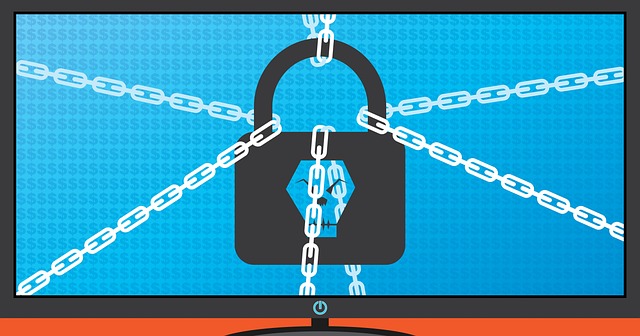Best Cybersecurity Practices to Stay Safe Online
Discover essential tips and the best cybersecurity practices to stay safe online. Protect your data, privacy, and devices from ever-evolving digital threats.
Table of Contents
- Introduction
- Mastering Password Management: Your First Line of Defense
- Recognizing Phishing Scams: Don't Take the Bait
- The Crucial Role of Software Updates
- Securing Your Home Wi-Fi Network: Your Digital Castle Walls
- Leveraging VPNs for Enhanced Privacy
- Multi-Factor Authentication (MFA): Layering Your Security
- Smart Browsing Habits: Navigating the Web Safely
- Protecting Your Mobile Life: Security on the Go
- Conclusion
- FAQs
Introduction
Navigating the digital world offers incredible convenience and connection, but let's face it, it also comes with its share of risks. Cyber threats are constantly evolving, becoming more sophisticated and harder to detect. From sneaky phishing emails to data breaches affecting millions, the online landscape can feel like a minefield. But does that mean we should disconnect entirely? Absolutely not. Instead, it means empowering ourselves with knowledge and adopting the best cybersecurity practices to stay safe online. Think of it like locking your doors at night or looking both ways before crossing the street – simple precautions that become second nature and significantly reduce risk.
This guide isn't about fear-mongering; it's about practical steps and smart habits. We'll break down complex topics into understandable actions you can take today. Whether you're managing your finances online, connecting with friends on social media, or simply browsing the web, understanding these core principles is crucial. As cybersecurity expert Bruce Schneier often emphasizes, "Security is a process, not a product." It requires ongoing vigilance and adaptation. Ready to bolster your digital defenses and browse with greater confidence? Let's dive in.
Mastering Password Management: Your First Line of Defense
Passwords are the gatekeepers to our digital lives, yet how often do we treat them like flimsy screen doors? Using "password123" or your pet's name across multiple accounts might seem convenient, but it's akin to leaving your front door wide open with a welcome mat for cybercriminals. The fallout from a compromised password can range from unauthorized social media posts to identity theft and financial loss. Strong, unique passwords for every account are non-negotiable in today's threat landscape.
But who can possibly remember dozens of complex, unique passwords like `P@$$wOrd!#987xyz`? This is where password managers come to the rescue. These tools generate incredibly strong passwords, store them securely in an encrypted vault, and even autofill them on websites and apps. Think of it as a digital keychain holding unique, super-strong keys for every lock you own. You only need to remember one strong master password to access the vault. It's a game-changer for security and convenience.
- Use a Password Manager: Tools like Bitwarden, 1Password, or Dashlane generate and store complex passwords securely. They remove the burden of remembering dozens of unique codes.
- Create Strong Master Passwords: Your password manager's master password must be extremely strong and memorable only to you. Consider a long passphrase (a sentence) incorporating upper/lowercase letters, numbers, and symbols.
- Enable Multi-Factor Authentication (MFA) on Your Manager: Add an extra layer of security to the password manager itself using MFA (more on this later!).
- Avoid Reusing Passwords: Seriously, don't do it. If one site is breached, attackers won't gain access to your other accounts. A password manager makes this easy.
- Regularly Audit Your Vault: Periodically check your stored passwords. Many managers can identify weak or reused passwords that need updating.
Recognizing Phishing Scams: Don't Take the Bait
Phishing remains one of the most common and effective cyberattack vectors. Why? Because it preys on human psychology – urgency, fear, curiosity, or even helpfulness. These scams typically arrive via email, text message (smishing), or social media direct message, pretending to be from a legitimate source like your bank, a popular online service, or even a colleague. Their goal is to trick you into revealing sensitive information (passwords, credit card numbers, social security numbers) or clicking malicious links that install malware.
So, how do you spot a phish in a sea of legitimate communications? Look for red flags: urgent calls to action ("Your account will be suspended!"), generic greetings ("Dear Valued Customer"), poor grammar or spelling, requests for sensitive information via email (legitimate organizations rarely do this), mismatched URLs (hover over links before clicking!), and unsolicited attachments. Always pause and think before clicking or replying. If an email claims to be from your bank, don't click the link in the email; instead, open a new browser tab and navigate to the bank's official website yourself or call their official customer service number to verify the communication. Trust your gut – if something feels off, it probably is.
The Crucial Role of Software Updates
Those pesky update notifications for your operating system, web browser, or applications? They're not just there to annoy you; they're absolutely critical for your online safety. Software developers constantly release updates to patch security vulnerabilities that cybercriminals actively seek to exploit. Think of these vulnerabilities as unlocked windows or doors in your digital house. Updates are the process of locking them securely.
Delaying updates leaves you exposed. Exploits for known vulnerabilities can spread rapidly, as seen in major ransomware attacks like WannaCry, which targeted unpatched Windows systems. According to CISA (Cybersecurity & Infrastructure Security Agency), timely patching is one of the most effective defenses against malware and other threats. Enable automatic updates whenever possible for your operating system (Windows, macOS, Linux), browsers (Chrome, Firefox, Edge, Safari), and other critical applications. For software that requires manual updates, make it a regular habit – perhaps weekly – to check for and install any available patches. It's a small inconvenience that provides significant protection.
Securing Your Home Wi-Fi Network: Your Digital Castle Walls
Your home Wi-Fi network is the gateway to the internet for all your connected devices. Leaving it unsecured is like leaving the main gate of your castle unguarded. Anyone within range could potentially hop onto your network, snoop on your internet traffic, use your connection for illegal activities, or even attempt to access devices connected to your network, like computers or smart home gadgets. Securing your Wi-Fi is a fundamental step in protecting your digital life.
Thankfully, securing your home network isn't overly complicated. Start by changing the default administrator username and password for your router – these defaults are often publicly known and easily guessed. Use strong encryption like WPA3 (or WPA2-AES if WPA3 isn't available) and choose a strong, unique password for the Wi-Fi network itself (the one you use to connect your devices). Consider changing the default network name (SSID) to something that doesn't identify you or your router model. For added security, you can disable remote administration unless you specifically need it, and keep your router's firmware updated, just like any other software.
Leveraging VPNs for Enhanced Privacy
Have you ever used public Wi-Fi at a coffee shop, airport, or hotel? While convenient, these networks are often unsecured, making it easier for eavesdroppers on the same network to potentially intercept your data. This is where a Virtual Private Network (VPN) becomes incredibly useful. A VPN creates an encrypted tunnel between your device and a remote server operated by the VPN provider. All your internet traffic passes through this secure tunnel, shielding it from prying eyes on the local network.
Beyond securing your connection on public Wi-Fi, VPNs offer other privacy benefits. They mask your real IP address, making it harder for websites, advertisers, and potentially your Internet Service Provider (ISP) to track your online activities and location. This can be particularly useful for accessing geo-restricted content (though check the terms of service) or simply adding a layer of anonymity to your browsing. When choosing a VPN, opt for reputable providers with clear no-logs policies (meaning they don't record your activity), strong encryption protocols (like OpenVPN or WireGuard), and servers in locations relevant to your needs. Remember, while VPNs enhance privacy, they don't make you completely anonymous or immune to all threats like malware or phishing.
Multi-Factor Authentication (MFA): Layering Your Security
Remember how we talked about strong passwords? Well, even the strongest password can potentially be compromised – through data breaches, sophisticated guessing attacks, or simply human error. That's why Multi-Factor Authentication (MFA), sometimes called Two-Factor Authentication (2FA), is so incredibly important. It adds a crucial second layer of security to your accounts, making it significantly harder for unauthorized users to gain access, even if they somehow manage to steal your password.
MFA works by requiring you to provide two or more different types of verification factors before granting access. These factors typically fall into three categories: something you know (like your password), something you have (like your phone receiving a code or an authenticator app), and something you are (like a fingerprint or facial scan). So, even if a hacker gets your password (something you know), they still need your phone or fingerprint (something you have or are) to log in. It's one of the single most effective security measures you can enable.
- Enable MFA Wherever Possible: Prioritize enabling MFA on critical accounts like email, banking, social media, and your password manager. Most major services now offer it.
- Prefer Authenticator Apps: While SMS codes are better than nothing, authenticator apps (like Google Authenticator, Microsoft Authenticator, Authy) are generally considered more secure as they aren't vulnerable to SIM-swapping attacks.
- Use Security Keys: For maximum security, consider using physical security keys (like YubiKey) which require physical presence (something you have) and are resistant to phishing.
- Store Backup Codes Securely: When you set up MFA, you'll often receive backup codes. Store these offline in a very safe place (like a physical safe or securely stored with your password manager) in case you lose access to your primary MFA method.
Smart Browsing Habits: Navigating the Web Safely
Beyond the technical tools and settings, your everyday habits play a massive role in your online safety. Think of it as defensive driving for the internet. Being mindful and cautious as you click, download, and share can prevent many common security pitfalls. Are you hovering over links before clicking to see the actual destination URL? Do you think twice before downloading files from unfamiliar websites or clicking on sensational headlines designed to provoke an immediate reaction?
Key smart browsing habits include ensuring websites use HTTPS (look for the padlock icon in the address bar), which encrypts the connection between your browser and the website. Be wary of unsolicited pop-ups, especially those claiming your computer is infected or you've won a prize – they often lead to malware or scams. Use reputable search engines and be cautious about clicking links deep into search results, especially if the site looks suspicious. Regularly clear your browser's cache and cookies, or use private/incognito browsing modes for added privacy, though remember these modes don't make you anonymous or protect against malware.
- Verify HTTPS: Always check for the padlock icon and "https://" in the address bar, especially before entering sensitive information.
- Beware of Downloads: Only download files from trusted sources. Scan downloaded files with antivirus software before opening them.
- Think Before You Click: Be skeptical of urgent pop-ups, too-good-to-be-true offers, and links in unsolicited emails or messages. Hover over links to preview the URL.
- Manage Browser Extensions: Only install extensions from reputable sources and review the permissions they request. Remove extensions you no longer use.
- Use Ad Blockers & Privacy Tools: Consider using reputable ad blockers and privacy-focused browser extensions (like uBlock Origin, Privacy Badger) to reduce tracking and malicious ads (malvertising).
Protecting Your Mobile Life: Security on the Go
Our smartphones and tablets are powerful computers that hold vast amounts of personal data, from photos and messages to banking apps and location history. They travel everywhere with us, connecting to various networks, making mobile security just as critical as desktop security. Are you treating your phone with the same security diligence as your laptop?
Basic mobile security starts with securing your lock screen using a strong passcode, PIN, pattern, or biometric authentication (fingerprint or face ID). Keep your phone's operating system (iOS or Android) and apps updated promptly to patch vulnerabilities. Only download apps from official app stores (Apple App Store, Google Play Store) and review app permissions carefully – does that flashlight app really need access to your contacts and location? Be cautious about connecting to public Wi-Fi (use a VPN!) and disable Bluetooth when not needed. Regularly back up your phone's data in case it's lost, stolen, or compromised. Enabling remote wipe capabilities can also be a lifesaver if your device falls into the wrong hands.
Conclusion
The digital world doesn't have to be a scary place. By understanding the threats and consistently applying these best cybersecurity practices to stay safe online, you can significantly reduce your risk and navigate the internet with greater confidence. Remember, cybersecurity isn't about achieving perfect, impenetrable security – it's about building layers of defense, staying informed, and developing smart habits. From robust password management and enabling MFA to recognizing phishing attempts and keeping software updated, each step contributes to a stronger digital posture.
It’s an ongoing process, not a one-time fix. Threats evolve, so our defenses must too. Stay curious, stay vigilant, and make these practices second nature. Your digital safety is worth the effort. By taking these proactive steps, you're not just protecting yourself; you're contributing to a safer online environment for everyone.
FAQs
What is the single most important cybersecurity practice?
While all practices are important for layered security, enabling Multi-Factor Authentication (MFA) wherever possible provides one of the most significant security boosts against account compromise, even if your password is stolen.
Is using free public Wi-Fi safe?
Generally, no. Public Wi-Fi networks are often unsecured, making your data vulnerable to eavesdropping. If you must use public Wi-Fi, always use a reputable VPN to encrypt your connection.
Do I really need a password manager?
Yes, highly recommended. Humans are bad at creating and remembering the strong, unique passwords required for good security across many accounts. A password manager solves this problem securely and conveniently.
How often should I update my software?
As soon as updates become available, especially for your operating system, web browser, and security software. Enable automatic updates whenever possible to ensure patches for security vulnerabilities are applied promptly.
Can antivirus software protect me from everything?
No. Antivirus software is an essential layer of defense against known malware, but it can't protect against all threats, especially phishing attacks, zero-day exploits (brand new vulnerabilities), or social engineering. A multi-layered approach is crucial.
Is HTTPS enough to guarantee a website is safe?
HTTPS (the padlock icon) means your connection to the website is encrypted, which is vital. However, it doesn't guarantee the website itself is legitimate or trustworthy. Phishing sites can also use HTTPS. Always assess the website's content and legitimacy too.
What's the difference between MFA and 2FA?
Two-Factor Authentication (2FA) is a specific type of Multi-Factor Authentication (MFA). MFA requires two or more verification factors, while 2FA specifically requires exactly two. The terms are often used interchangeably, but MFA is the broader concept.
How can I tell if an email is a phishing attempt?
Look for red flags like urgent threats or requests, generic greetings, poor grammar/spelling, sender email addresses that don't match the organization they claim to be from, requests for sensitive info, and suspicious links (hover over them!). If in doubt, contact the organization directly through official channels, not via the email.