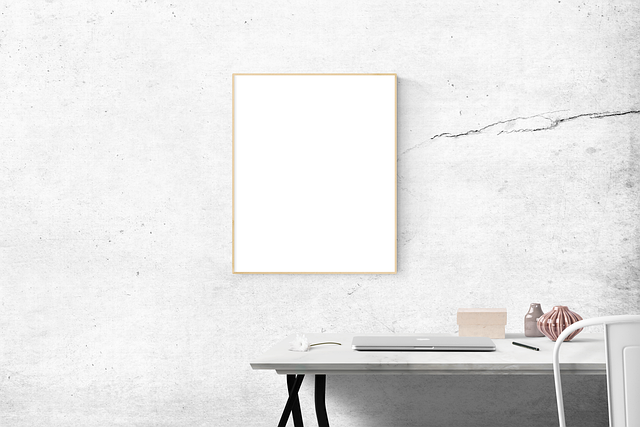Ergonomics at Home: Setting Up Your Workspace for Comfort
Transform your home office from a pain point to a comfortable haven. Learn simple ergonomic adjustments for a healthier, more productive setup.
Table of Contents
- Introduction
- Why Ergonomics Matters at Home
- The Foundation: Getting Your Desk Right
- Your Ergonomic Chair: The Cornerstone of Comfort
- Screen Smart: Positioning Your Monitor(s)
- Keyboard and Mouse: Positioning for Prevention
- Lighting and Environmental Factors
- Taking Essential Breaks
- Listening to Your Body
- Beyond the Basics: Useful Accessories
- Conclusion
- FAQs
Introduction
Remember the days when "working from home" felt like a temporary adventure, maybe even a novelty? You might have perched on a kitchen stool, balanced your laptop on a stack of books, or even tried working from the couch for a while. Sound familiar? For many of us, that temporary shift became a long-term reality, transforming corners of our homes into full-time offices. But what happens when that kitchen stool starts causing backaches, or those stacked books lead to neck strain? This is where ergonomics at home steps onto the stage – not as a complex, intimidating science, but as a practical approach to setting up your workspace for comfort and long-term well-being.
Think of ergonomics as the art and science of designing your environment to fit you, rather than forcing yourself to fit your environment. When you spend hours each day in a particular setup, even minor misalignments can compound over time, leading to discomfort, fatigue, and potentially more serious musculoskeletal issues. We’re talking about everything from pesky wrist pain to debilitating back problems. Setting up your workspace correctly isn't just about avoiding pain today; it's an investment in your health, productivity, and overall comfort for years to come. So, let's dive into how you can create a home office that supports you, quite literally.
Why Ergonomics Matters at Home
Okay, so you're working from home. It's flexible, you save on commute time, and sweatpants are a valid work uniform. What's not to love? Well, as glorious as the lack of a commute is, the impromptu workspace you cobbled together might be silently sabotaging your health. Unlike a dedicated office environment, where ergonomic standards might be part of the furniture and setup guidelines, your home setup is entirely up to you. This freedom is great, but it also means the responsibility for creating a healthy workspace falls squarely on your shoulders.
Poor ergonomics can manifest in surprisingly varied ways. Initially, it might just feel like a little stiffness at the end of the day. But ignore those early warning signs, and you could be looking at conditions like carpal tunnel syndrome, tendinitis, tension headaches, or chronic back and neck pain. These aren't just minor annoyances; they can significantly impact your quality of life, productivity, and even your ability to perform daily tasks outside of work. A well-adjusted workspace, on the other hand, can boost concentration, reduce fatigue, and prevent those nagging aches and pains, ultimately making your workday (and your life) much more comfortable.
- Preventing Musculoskeletal Disorders: The primary goal is to avoid injuries like carpal tunnel, tendonitis, and chronic pain caused by awkward postures and repetitive motions.
- Boosting Productivity: When you're comfortable and free from distraction by pain, you can focus better and work more efficiently.
- Reducing Fatigue: Proper alignment and support minimize the energy your body expends fighting gravity or maintaining awkward positions.
- Improving Mood and Well-being: Let's be honest, being in pain is draining. A comfortable setup contributes to a better overall mental state throughout the day.
The Foundation: Getting Your Desk Right
Every great home office starts with a solid foundation, and that's your desk. It's not just a surface to put your laptop on; it's a critical component that dictates the height of everything else – your screen, keyboard, and mouse. The ideal desk height allows you to sit with your elbows bent at roughly a 90-degree angle, with your forearms parallel to the floor, when typing. For most adults, this is typically between 25 and 30 inches high. But here's the catch: everyone is different. What works for one person might leave another hunched over or reaching uncomfortably.
If your desk is too high, you'll find yourself shrugging your shoulders, leading to tension in your neck and upper back. Too low, and you'll be hunching forward, which puts immense pressure on your spine. Can't adjust your desk height? This is a common challenge in a home setting. If it's too high, you might need an adjustable chair that goes higher, or perhaps a footrest to keep your feet flat and prevent dangling, which can affect circulation and posture. If it's too low, you might need to elevate your monitor (more on that later) and ensure your chair allows you to sit high enough. Remember, the goal is to create a neutral posture where your body is aligned and supported.
Your Ergonomic Chair: The Cornerstone of Comfort
If the desk is the foundation, your chair is the throne. And a good throne is paramount when you're sitting on it for hours on end. Not all chairs are created equal for sustained work. While that stylish dining chair might look good, it likely lacks the adjustability and support needed for an 8-hour workday. What should you look for? Key features include adjustable seat height, lumbar support (that crucial curve that supports your lower back), and armrests.
Your chair's height should allow your feet to rest flat on the floor or a footrest, with your thighs parallel to the floor. Your knees should be bent at about 90 degrees. The backrest should support the natural curve of your spine, especially your lower back. Lumbar support isn't just a buzzword; it helps maintain that slight inward curve, preventing you from slouching. Adjustable armrests are also incredibly beneficial. They should be set at a height that allows your shoulders to relax while your forearms are supported, ideally while keeping your elbows close to that 90-degree angle. Avoid resting your weight heavily on your armrests while typing, as this can create pressure points. A truly ergonomic chair allows you to fine-tune multiple elements to fit your unique body shape and size.
- Seat Height: Ensure feet are flat on the floor/footrest and thighs are parallel to the floor.
- Lumbar Support: The backrest should support the natural curve of your lower back.
- Armrests: Adjust to allow shoulders to relax, supporting forearms without causing pressure.
- Seat Depth: Make sure there's 2-4 finger widths between the back of your knees and the edge of the seat.
- Swivel and Casters: Allow for easy movement and reaching items, reducing strain.
Screen Smart: Positioning Your Monitor(s)
Where you place your monitor is crucial for preventing neck and eye strain. Ever find yourself craning your neck forward or tilting your head back to see your screen? That's a recipe for discomfort. The top of your monitor should be roughly at eye level, or slightly below, allowing you to view the screen without tilting your head up or down significantly. If you wear bifocals or trifocals, you might need to position the screen a bit lower to comfortably view through the lower part of your lenses without tilting your head back.
Distance matters too. Your monitor should be about an arm's length away from you. This helps reduce eye strain. Also, consider the angle and tilt. The screen should be tilted slightly back to minimize glare. Speaking of glare, try to position your monitor so that the brightest light source (like a window or overhead light) is not directly in front of or behind the screen. Side lighting is generally best. For those using multiple monitors, position the primary monitor directly in front of you and the secondary one next to it, angled slightly towards you. If you use both equally, center the space between them in front of you or place them both at a slight angle.
Keyboard and Mouse: Positioning for Prevention
Your keyboard and mouse are your primary tools, and their placement significantly impacts your wrists, forearms, and shoulders. They should be close enough to your body that you can use them without reaching or stretching. Ideally, your keyboard should be directly in front of you when typing, allowing your wrists to remain straight and your elbows to stay close to your body, maintaining that relaxed 90-degree angle.
Avoid bending your wrists up, down, or to the side while typing or using the mouse. Some people find ergonomic keyboards or mice helpful, which are designed to promote a more natural hand and wrist position. However, the most important factor is maintaining a neutral wrist posture regardless of the equipment. Place your mouse right next to your keyboard, also close to your body. Using keyboard shortcuts more often can also reduce repetitive mouse movements, giving your mouse-hand a much-needed break. Remember, the goal is fluid, comfortable movement, not awkward angles or excessive reaching.
Lighting and Environmental Factors
Ergonomics isn't just about furniture; it's about the entire workspace environment. Lighting, for example, plays a huge role in preventing eye strain and headaches. Too little light, and you're squinting. Too much glare, and your eyes are constantly fighting reflections. Aim for diffused, indirect lighting. Natural light is fantastic, but position your desk to avoid direct sunlight on your screen or in your eyes. Using blinds or curtains can help control natural light throughout the day.
Supplement overhead lighting with task lighting, like an adjustable desk lamp, to illuminate your immediate workspace without causing glare on your screen. The overall brightness of the room should be balanced; too stark a contrast between a bright screen and a dark room can be tiring for your eyes. Other environmental factors like temperature, air quality, and noise levels also impact your comfort and concentration. Try to work in a space that is well-ventilated, at a comfortable temperature, and minimizes distracting noise if possible. Little things like adding a plant or a personal item can also make your space feel more welcoming and less sterile.
Taking Essential Breaks
Okay, you've got the perfect ergonomic setup. Desk height is spot on, chair is dialed in, monitor is at eye level. Does that mean you can sit for eight hours straight? Absolutely not! Even the most perfectly configured workspace can't counteract the negative effects of prolonged static posture. Movement is critical. Regularly scheduled breaks are not a luxury; they are a vital component of ergonomic health and productivity.
Aim for short breaks every 30-60 minutes. What kind of breaks? Anything that gets you out of your chair and moving. Stand up, stretch, walk around, grab a glass of water, look out a window (focusing on distant objects can help your eyes relax). These micro-breaks help improve circulation, reduce muscle fatigue, and give your eyes a break from the screen. Consider setting a timer or using an app that reminds you to take breaks. Think of it as resetting your body and mind before diving back in. Longer breaks for lunch should also involve getting away from your workspace entirely if possible.
- Micro-Breaks (every 30-60 mins): Stand up, stretch, walk for 1-2 minutes.
- Eye Breaks (20-20-20 rule): Every 20 minutes, look at something 20 feet away for at least 20 seconds.
- Longer Breaks: Take a proper lunch break away from your desk; go for a short walk outside if possible.
- Incorporate Movement: Can you take a phone call standing up? Walk while brainstorming? Look for opportunities to move throughout the day.
Listening to Your Body
Perhaps the most important ergonomic principle is paying attention to the signals your body sends you. Discomfort, stiffness, tingling, numbness, or pain are not things to just "push through." They are indicators that something in your setup or habits needs adjustment. Becoming more aware of how your body feels throughout the workday is key to preventing long-term issues.
Before pain becomes chronic, it often starts as subtle discomfort. Does your neck feel tight after a few hours? Is there a dull ache in your lower back? Do your wrists feel stiff? Use these sensations as cues to assess your posture, adjust your equipment, or take a break. If you make adjustments and pain persists or worsens, don't hesitate to seek professional advice. A doctor, physical therapist, or occupational therapist can provide personalized guidance and identify any underlying issues. Your body is the ultimate ergonomic monitor; learn to listen to its feedback.
Beyond the Basics: Useful Accessories
Once you have the core setup sorted – desk, chair, monitor, keyboard/mouse – there are several accessories that can further enhance your ergonomic comfort. While not strictly necessary for everyone, they can be game-changers for some, helping to fine-tune your position and reduce strain.
A good quality footrest, for instance, can be invaluable if your chair can't go quite high enough or your desk is slightly too high, ensuring your feet are supported and promoting better leg circulation. Document holders can help if you frequently refer to physical papers, keeping them at eye level next to your screen and preventing neck strain from looking down repeatedly. Headsets are excellent for frequent calls, allowing you to keep your head and neck in a neutral position instead of cradling a phone. Even small things like a wrist rest (used *only* during pauses in typing, not while typing) or a mousepad with wrist support can make a difference for some, though maintaining neutral posture without relying on these is often the first goal.
- Footrest: Supports feet and promotes circulation if chair or desk height isn't ideal.
- Document Holder: Keeps reference materials at eye level, reducing neck strain.
- Headset: Allows hands-free calls, maintaining neutral neck posture.
- Adjustable Monitor Stand/Arm: Offers greater flexibility in positioning your screen(s).
Conclusion
Setting up an ergonomics at home workspace isn't about achieving some perfect, unattainable ideal. It's about making mindful choices to create a comfortable and supportive environment that works for you and your body. It's an ongoing process of adjustment and awareness. Start with the big things – your chair and desk height – and then fine-tune your monitor, keyboard, and mouse placement. Integrate regular movement and listen intently to what your body is telling you.
Investing a little time and effort into your home office ergonomics can pay huge dividends in terms of reduced pain, increased productivity, and improved overall health and well-being. You don't need to buy the most expensive ergonomic gear overnight; often, simple adjustments to your existing setup can make a world of difference. So, take stock of your current workspace, make those crucial tweaks, and enjoy the benefits of a more comfortable, healthier way to work from home. Your body will thank you.
FAQs
What is ergonomics and why is it important for a home office?
Ergonomics is the science of designing your environment to fit your body and needs. For a home office, it's crucial because prolonged periods in poor postures can lead to discomfort, pain, and musculoskeletal disorders, impacting your health and productivity.
How high should my desk be for proper ergonomics?
Your desk should be at a height that allows you to sit with your elbows bent at about a 90-degree angle, with your forearms parallel to the floor, when typing. This is typically between 25 and 30 inches, but varies based on individual height and chair.
What features are important in an ergonomic chair?
Look for adjustable seat height, adjustable lumbar support for your lower back's natural curve, and adjustable armrests that allow your shoulders to relax while supporting your forearms.
Where should my monitor be positioned for ergonomic comfort?
The top of your monitor should be roughly at eye level or slightly below, about an arm's length away from you. It should be tilted slightly back to reduce glare.
How should I position my keyboard and mouse?
Place them close to your body to avoid reaching. Your wrists should be straight and neutral while typing or using the mouse, not bent up, down, or sideways.
How often should I take breaks when working at home?
Aim for short breaks (1-2 minutes) every 30-60 minutes to stand up and move. Also, take longer breaks (like lunch) away from your workspace. The 20-20-20 rule for eye breaks is also recommended.
Can poor lighting affect my ergonomic setup?
Yes, poor lighting can cause eye strain and headaches. Ensure your workspace has balanced, diffused lighting, avoiding direct glare on your screen or in your eyes.
Do I need expensive ergonomic equipment for a comfortable setup?
Not necessarily. While ergonomic furniture can help, making adjustments to your existing setup based on ergonomic principles (chair height, monitor placement, posture) is often the most crucial step. Accessories can be added as needed.
What are some signs that my home office setup isn't ergonomic?
Signs include stiffness, aches, pain, tingling, or numbness in your neck, shoulders, back, wrists, or hands during or after work. Increased fatigue or headaches can also be indicators.